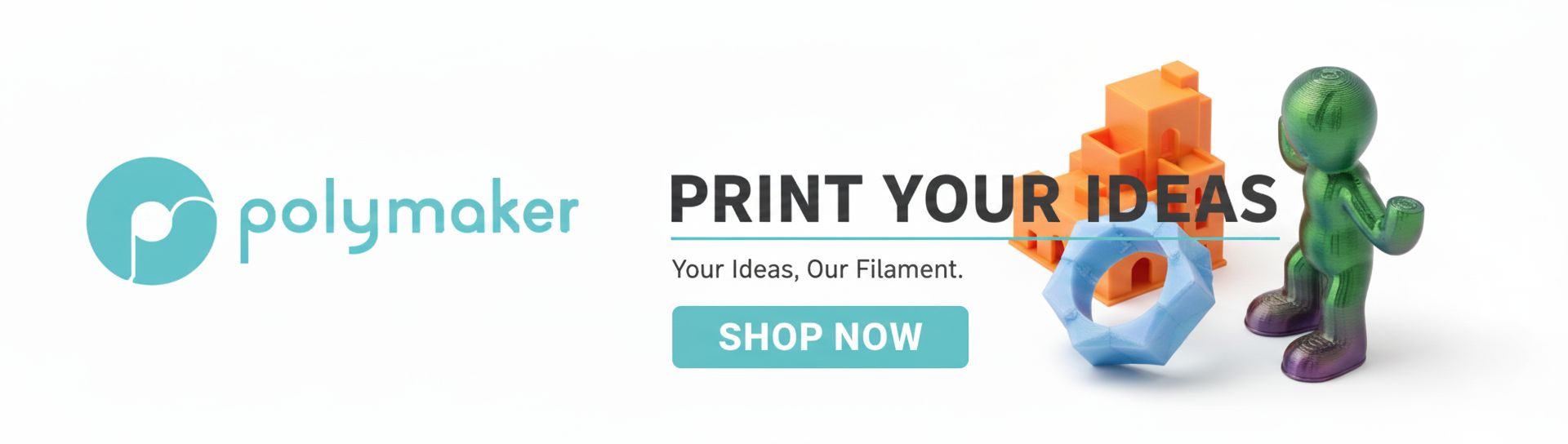Polyethylene Terephthalate Glycol, commonly known as PETG, has carved out a significant niche in the world of 3D printing. It offers a compelling blend of strength, durability, and chemical resistance, often seen as a middle-ground material between the ease of PLA and the engineering properties of ABS. However, getting the most out of PETG can be a nuanced process, particularly when it comes to achieving an optimal balance between mechanical strength and a pristine surface finish. One of the most critical factors influencing these outcomes is the printing temperature. Too low, and you risk poor layer adhesion; too high, and stringing and oozing become persistent foes. This is where the humble but indispensable temperature tower enters the scene, acting as your guide to PETG perfection.
Why temperature is pivotal for PETG prints
The nozzle temperature dictates how PETG filament melts, flows, and bonds with previous layers. Unlike some other filaments, PETG has a relatively wide temperature range for printing, typically between 220°C and 250°C, sometimes even higher. Within this range, even small adjustments can lead to significant differences in print quality.
Impact on layer adhesion and strength
- Lower temperatures: Printing too cold can result in inadequate melting of the PETG. This leads to weak bonds between layers, significantly reducing the overall strength of the printed part. Parts may delaminate easily, and structural integrity will be compromised. Think of it as trying to glue two surfaces together with not enough adhesive – the bond simply won't hold.
- Optimal temperatures: When the temperature is just right, the PETG flows smoothly, allowing each new layer to properly fuse with the one below it. This maximizes layer adhesion, leading to a strong, cohesive part that can withstand greater stress and strain.
Impact on surface finish and aesthetics
- Lower temperatures: While potentially reducing stringing, temperatures that are too low can cause under-extrusion, rough surfaces, and a matte finish that might not be desired. The filament might not flow smoothly, leading to visible lines and poor detail reproduction.
- Higher temperatures: Printing too hot often results in excessive stringing and oozing, as the molten PETG becomes very runny and tends to drip from the nozzle. This creates unsightly wisps and blobs on the surface of your prints, requiring significant post-processing. It can also lead to a very glossy finish, which may or may not be what you're aiming for.
- Optimal temperatures: A well-calibrated temperature will minimize stringing and oozing while providing a consistent, smooth surface finish. The gloss level will also be more controllable, allowing you to achieve the desired aesthetic without sacrificing structural integrity.
The temperature tower: your essential calibration tool

A temperature tower is a specially designed 3D model that allows you to test different printing temperatures within a single print. It's an invaluable tool for PETG temperature calibration because it provides a direct, visual, and tactile comparison of how the material behaves across a range of temperatures. Each section of the tower is printed at a different, predetermined temperature, typically decreasing as the tower builds upwards.
How a temperature tower works
The principle is straightforward: you print a model with distinct segments, and at the start of each new segment, your 3D printer's nozzle temperature changes. This allows you to observe various aspects of print quality—such as stringing, bridging, overhangs, and layer adhesion—at each temperature setting without having to print multiple separate test pieces. By analyzing the completed tower, you can pinpoint the temperature that offers the best compromise between strength and surface finish for your specific PETG filament and printer setup.
Setting up your PETG temperature tower in the slicer
To effectively use a temperature tower, you'll need to prepare it in your 3D slicing software. Here's a general approach:
- Find a suitable model: Many temperature tower models are available on platforms like Thingiverse or Printables. Look for one specifically designed for PETG, or a general-purpose one that includes features like bridges, overhangs, and thin walls for thorough testing.
- Import and scale: Load the model into your slicer. Ensure it's scaled appropriately for your build volume.
- Identify temperature change layers: Most temperature tower models will have clear indicators (e.g., small numbers or distinct segments) that tell you at which layer height each temperature change should occur.
- Implement temperature changes: This is the crucial step. You'll use your slicer's post-processing scripts or custom G-code features to insert temperature change commands at the specified layer heights.
Slicer-specific instructions (general examples):
- PrusaSlicer / SuperSlicer: Go to 'Printer Settings' > 'Custom G-code' > 'Before layer change G-code'. You'll use conditional G-code (e.g.,
{if layer_z == X} M104 SYYY {endif}) to set the nozzle temperature (S) to a new value (YYY) when the print reaches a specific Z-height (X). - Cura: Use the 'Extensions' > 'Post Processing' > 'Modify G-Code' menu. Add a 'Change At Z' script. For each temperature segment, specify the layer number or height and the target nozzle temperature.
Pro Tip: Start with a temperature range that spans your filament manufacturer's recommendations. For example, if the range is 220-240°C, you might test 240°C, 235°C, 230°C, 225°C, and 220°C in 5°C decrements.
Other critical slicer settings for PETG
While temperature is the focus, remember that other settings interact with it. For your temperature tower, keep these consistent:
- Retraction: PETG is notoriously stringy. Start with moderate retraction settings (e.g., 4-6mm at 30-50mm/s for Bowden, 0.5-1.5mm at 20-40mm/s for direct drive) and keep them constant throughout the tower.
- Fan speed: Unlike PLA, PETG generally prefers less cooling. A common starting point is 0-25% fan speed, especially for the first few layers, and then potentially increasing to 50-75% for bridging or overhangs. Consistent fan speed across the tower is key for comparison.
- Print speed: Keep print speed consistent. Moderate speeds (e.g., 40-60mm/s) are a good starting point for PETG.
Analyzing your PETG temperature tower results

Once your temperature tower is complete, it's time for careful observation and testing. This is where you connect the visual cues with the underlying mechanical properties to find your ideal PETG settings.
Assessing surface finish and aesthetics
Visually inspect each segment of the tower, moving from the highest temperature to the lowest:
- Stringing and oozing: Look for fine wisps of plastic (stringing) or larger blobs (oozing) between features or across gaps. Higher temperatures typically exacerbate these issues. Identify the segment where stringing is minimized or absent.
- Gloss and texture: Observe the surface texture. Does it appear smooth or rough? Is it glossy or matte? Higher temperatures often result in a glossier finish.
- Bridging and overhangs: If your tower includes these features, check how well they are printed at each temperature. Sagging or poor adhesion on overhangs and bridges can indicate a temperature that's too high or too low, respectively.
- Detail reproduction: Examine small features and sharp corners. Are they crisp, or do they appear melted or rounded?
Testing for strength and layer adhesion
Visual inspection is only half the battle. You need to physically test the layer adhesion:
- Bend test: Carefully try to bend each segment of the tower. A segment with poor layer adhesion will likely crack or delaminate along the layer lines with minimal force. A well-adhered segment will flex or resist breaking.
- Break test: For a more destructive test, try to snap off individual segments. The goal is to find the temperature where the plastic breaks through the material itself, rather than along the layer lines. This indicates excellent layer adhesion.
- Examine infill and perimeters: If visible, check the quality of the infill and how well the perimeters are bonded. Gaps or poor fusion here indicate sub-optimal temperatures.
Identifying the sweet spot
Your goal is to find the temperature segment that presents the best compromise. It's often not the absolute lowest stringing temperature or the strongest adhesion temperature in isolation, but the one that balances both effectively. For example, a temperature might show minimal stringing but poor layer adhesion, while a slightly higher temperature might have a tiny bit more stringing but significantly better strength. The latter might be your preferred choice for functional parts.
Beyond the tower: fine-tuning and real-world application
Once you've identified your optimal temperature range from the temperature tower, apply these findings to your actual prints. Remember that the temperature tower provides a baseline, but real-world parts can introduce new variables:
- Part geometry: Large, solid parts might benefit from slightly higher temperatures for better layer adhesion, while intricate models with fine details might require a slightly lower temperature to minimize stringing and improve detail.
- Print speed: If you significantly change your print speed for a final model, you might need slight temperature adjustments. Faster speeds often require a touch more heat to ensure proper melting and flow.
- Environmental factors: An enclosed printer can retain heat better, potentially allowing for slightly lower nozzle temperatures, while printing in a drafty room might necessitate a small increase.
- Filament brand variation: Even within the same material type, different PETG brands and colors can have slightly different optimal printing temperatures due to variations in their chemical composition and additives. It's wise to run a new temperature tower when switching filament brands or even significantly different colors.
Ultimately, PETG temperature calibration is an iterative process. The temperature tower is a powerful diagnostic tool, but the final test is always how your actual parts perform. Don't be afraid to make small, incremental adjustments based on your print results, always striving for that perfect blend of strength and surface finish.