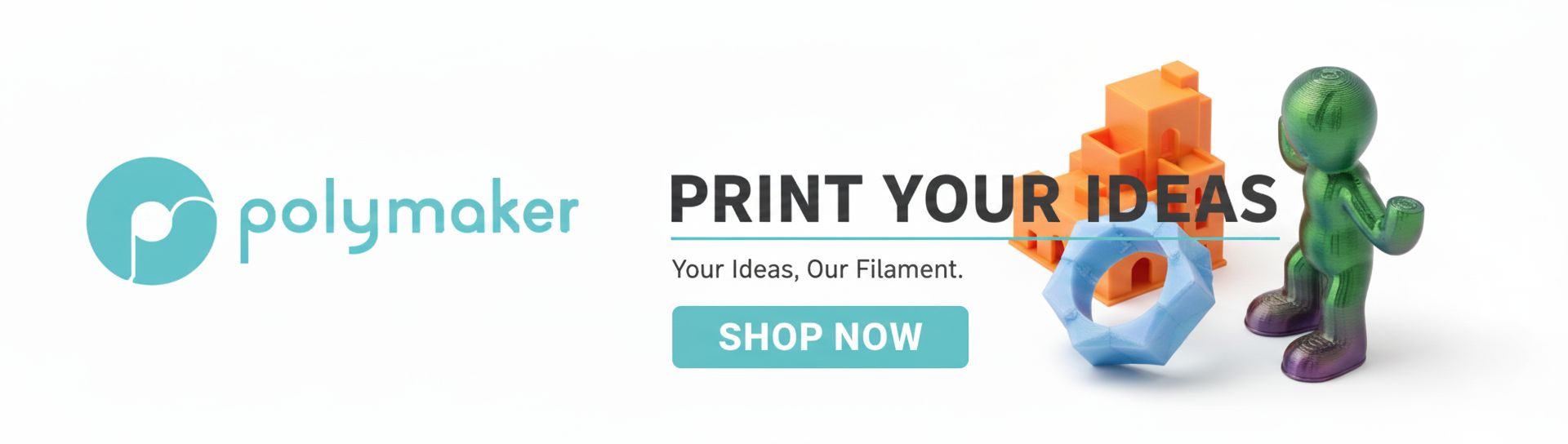Embarking on the journey of 3D printing can seem daunting at first glance, but with the right tools, it’s an incredibly accessible and rewarding experience. For those taking their first steps, Tinkercad stands out as a true gem. This free, web-based 3D design software is renowned for its intuitive interface and user-friendly approach, making it the perfect platform for beginners to dip their toes into the world of 3D modeling. If you're looking to create your first 3D print design, especially an easy 3D model toy, you've come to the right place. This comprehensive Tinkercad tutorial will guide you through the process, ensuring a smooth and enjoyable introduction to 3D printing for beginners.
Getting started with Tinkercad
Before we dive into the exciting part of designing, you'll need to set up your Tinkercad account. It's a straightforward process:
- Sign up or log in: Visit Tinkercad.com and create a new account or log in if you already have one. You can use an email address or a social media account for quick access.
- Navigate the dashboard: Once logged in, you'll land on your dashboard. This is where all your projects (called 'designs') are stored. Click on "Create new design" to open a fresh Workplane.
Understanding the Tinkercad interface essentials
The Tinkercad Workplane might look simple, but it's packed with powerful features. Let's get acquainted with the key areas:
- The Workplane: This blue grid is your virtual canvas where you'll build your 3D models. Think of it as the base on which your toy will sit.
- ViewCube: Located in the top-left corner, the ViewCube allows you to rotate your view around the Workplane, giving you different perspectives of your design. You can also use your mouse (right-click and drag) to orbit.
- Shapes panel: On the right side, you'll find a library of basic geometric shapes (boxes, cylinders, spheres, etc.), text, and even pre-made objects. These are your building blocks.
- Toolbar: At the top, this bar contains essential tools like Undo/Redo, Copy/Paste, Duplicate, and Delete.
- Inspector panel: When you select an object, this panel appears, allowing you to modify its dimensions, color, and other properties precisely.
Core design techniques in Tinkercad

Mastering a few fundamental techniques will unlock a world of creative possibilities. These are the bread and butter of Tinkercad design:
Adding, moving, scaling, and rotating objects
- Adding shapes: Simply drag and drop a shape from the Shapes panel onto your Workplane.
- Moving objects: Click and drag an object to move it across the Workplane. To move it vertically, click the small cone arrow on top of the object and drag it up or down.
- Scaling objects: Select an object, and small white squares (handles) will appear. Drag these handles to resize the object. Hold Shift while dragging to scale proportionally. For precise dimensions, use the Inspector panel.
- Rotating objects: Select an object, and curved arrows will appear. Click and drag these arrows to rotate the object along different axes.
Grouping, ungrouping, and using the 'hole' feature
- Grouping objects: To combine multiple shapes into a single, cohesive object, select all desired shapes (by clicking and dragging a selection box or holding Shift and clicking each one), then click the "Group" icon (a square and circle overlapping) in the top toolbar. This is crucial for creating complex forms.
- Ungrouping objects: If you need to modify individual components of a grouped object, simply select the group and click the "Ungroup" icon (the same icon, but separated).
- Using the 'Hole' feature: This is where the magic happens! Any shape can be turned into a 'hole' by selecting it and clicking the "Hole" option in the Inspector panel. When you group a 'hole' object with a solid object, the 'hole' will subtract its volume from the solid, allowing you to create cutouts, indentations, or even pierce through objects.
- Aligning objects: The "Align" tool (two squares with lines) in the top toolbar helps you precisely position multiple selected objects relative to each other along various axes.
Designing your first easy 3D model toy: a step-by-step example
Let's put these techniques into practice by designing a simple robot toy. This will be your first 3D print design!
Step 1: The body
Start with a basic "Box" shape. Drag it onto the Workplane. Use the scaling handles or the Inspector panel to adjust its dimensions to form the main body of your robot. For instance, make it 20mm x 20mm x 30mm (width x depth x height).
Step 2: The head
Drag a "Sphere" shape onto the Workplane. Use the cone arrow to lift it above the body. Scale it down to an appropriate size for a head (e.g., 15mm diameter). Position it centrally on top of the body.
Step 3: Arms
Grab a "Cylinder" shape. Scale it down to be thin and long (e.g., 5mm diameter, 20mm length). Rotate it using the rotation handles so it sticks out horizontally. Duplicate this arm (Ctrl+D or Cmd+D) and mirror it, or simply drag another cylinder and position it on the other side of the body. Lift them slightly so they align with the upper part of the body.
Step 4: Legs
Repeat the process for the arms, but this time use two "Cylinder" or "Box" shapes for the legs. Position them at the bottom of the body, ensuring they touch the Workplane. Make them sturdy enough to support the robot.
Step 5: Eyes and mouth
For eyes, drag two small "Sphere" shapes onto the Workplane, scale them down, and position them on the robot's head. For a simple mouth, drag a "Box" shape, scale it to be thin and wide, and then turn it into a "Hole" (in the Inspector panel). Place this 'hole' box on the head where the mouth should be, ensuring it slightly penetrates the head. This will create an indentation or cutout for the mouth.
Step 6: Grouping your robot
Once all parts are in place, select all the shapes that make up your robot (including the 'hole' for the mouth). Click the "Group" button in the top toolbar. Watch as your individual shapes merge into one solid, printable object!
Step 7: Refine and personalize
This is where your creativity shines! Add antennae using thin cylinders, buttons using small spheres, or even a hat using a cone. Experiment with different shapes and the 'hole' feature to add unique details to your easy 3D model toy. Don't be afraid to try new things and see what works.
Preparing your toy for 3D printing

With your design complete, the next step is to prepare it for physical creation. This is a critical part of the Tinkercad tutorial for anyone interested in 3D printing for beginners.
- Export your model: Click the "Export" button in the top-right corner. For 3D printing, the most common file format is STL (.stl). Choose "STL" to download your model.
- Slicer software: The STL file is then typically loaded into a 'slicer' program (e.g., Cura, PrusaSlicer). This software converts your 3D model into layers of instructions (G-code) that your 3D printer can understand. While this is beyond the scope of this Tinkercad tutorial, it's good to know the next step in the process.
Tips for aspiring 3D designers
As you continue your Tinkercad tutorial journey, keep these tips in mind:
- Start simple: Don't try to build a complex spaceship on your first go. Master the basics with simple projects like our robot.
- Experiment: Play around with different shapes, tools, and combinations. There's no better way to learn than by doing.
- Utilize Tinkercad's lessons: Tinkercad offers built-in lessons and projects that can further enhance your skills.
- Don't fear mistakes: Everyone makes them. Use the Undo button generously and view every "oops" moment as a learning opportunity.
- Seek inspiration: Look at other Tinkercad designs or real-world objects to spark your imagination.
Conclusion

You've just completed your first 3D print design using Tinkercad – congratulations! This Tinkercad tutorial has hopefully demystified the process of creating an easy 3D model toy, proving that 3D printing for beginners is not just possible, but incredibly fun. Tinkercad's intuitive environment makes it an ideal launchpad for anyone eager to turn their digital ideas into tangible objects. Keep practicing, keep experimenting, and soon you'll be designing intricate models with confidence and flair. The world of 3D design is now at your fingertips!